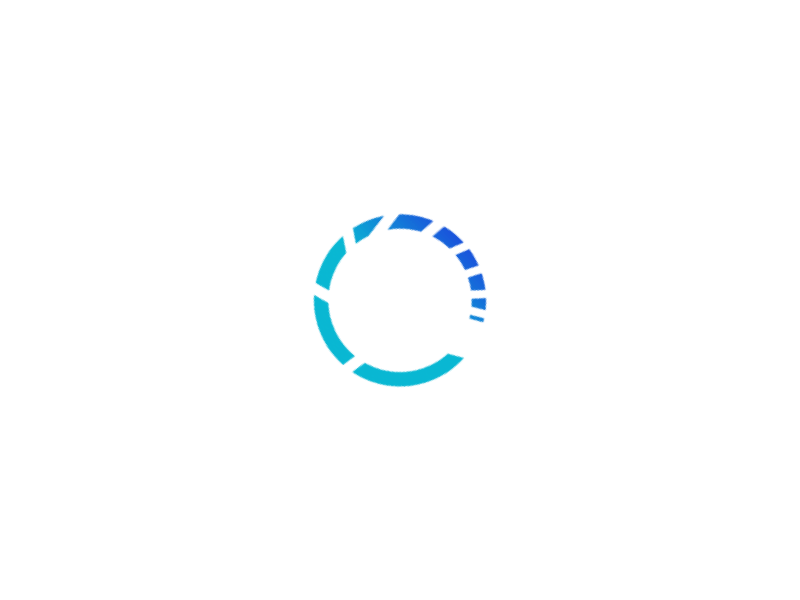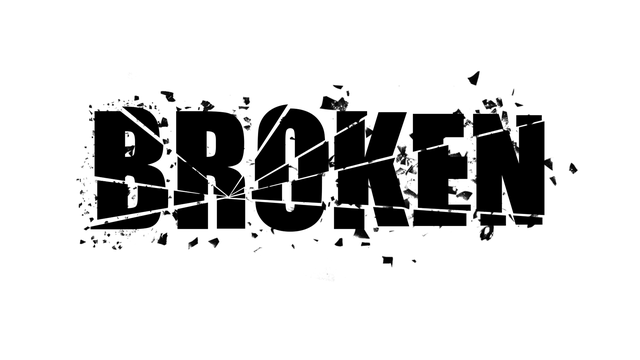Introduction
Image and ImageView are the two basic classes that you’ll need to master to be able put images into your layouts. ImageView is the layout class, while Image is the “data” class, in much the same way that String is the data class for Text.
Image
Image is the “data” class for images. You can load BMP, GIF, JPEG or PNG formatted images into an Image object.
How Image Fits in the JavaFX Hierarchy
Image inherits directly from Object. It doesn’t have any JavaFX parents. However, it is still a JavaFX object and will require that the JavaFX engine is running. It’s also best to handle Images on the FXAT.
How To Use Image
Every constructor for Image requires that image data, or the location of image data is specified. There’s no way to create an empty Image or to load image data after an Image has been instantiated. In that respect, you may consider Image to be immutable.
There are two important points to remember about Image:
-
A single
Imagecan be placed into as manyImageViewobjects as you like. This is very different fromImageViewwhich can only be placed once into a layout. -
Loading images is generally one of the slowest processes in rendering a screen.
What this means is that you might need to implement a scheme to avoid having the cost of of Image loading affect your GUI performance. The simplest approach is to avoid loading the same Image resource over and over if it appears multiple times on a screen. It might be possible to cache Images if they are to be dynamically displayed on the layout over time. It also might be possible to treat a set of images as a Sprite, so the entire set is loaded into a single Image which is then reused.
Creating an Image
There are two basic ways to load an image: from an InputStream, or from a URL. Each method also allows you to scale the image if you want.
Background Loading
If the image is being loaded from a URL, you have the option of loading it on a background thread. This is an important feature that doesn’t seem to be used as much as it should be. Since Images really should be handled on the FXAT, loading an Image from a remote location could cause blocking on the FXAT - which is a really, really bad thing.
There are also properties that allow you to track the progress of the loading of an image on a background thread.
Scaling the Image
It’s possible to scale an image when it is loaded in order to reduce its footprint in memory and to potentially avoid scaling calculations in the layout if the size needs to be modified in the ImageView.
Error Handling
It’s possible that your Image may fail to load. In this case there are methods that can tell you if the load failed, and any exception that was thrown by the loading process.
What Can You Do With an Image?
Not much, except put it into a screen object that holds Image. This includes BackgroundImage, ImageCursor, ImagePattern and BorderImage. We’re going to stick to talking about just ImageView here.
ImageView
ImageView is a Node type that you can add to a layout. It will go anywhere that you can put Node.
How ImageView Fits in the JavaFX Hierarchy
ImageView inherits methods and properties from just one JavaFX class:
- Node
- Everything in JavaFX inherits from
Node, which gives most of its methods for styling, event handling and responding to mouse actions as well as location and transformation.
Instantiating ImageView
There are three ways to instantiate ImageView:
-
Create an empty
ImageView. -
Specify an image resource URL. In this case JavaFX will automatically create an
Imagefor you and load it from the URL, but it won’t do background processing. -
Pass the constructor an
Imageobject.
Unlike Image, ImageViews can have their contents changed, so you don’t need to consider them immutable in this respect.
Properties of ImageView
- FitHeight, FitWidth and PreserveRatio
- These properties control the scaling of the ImageView on the screen to fit within defined parameters.
- ViewPort
- This property defines a rectangle which allows only a portion of an image to be visible in the ImageView.
- Image
- This is the Image contained in the ImageView.
Uses of ImageView
Of course, ImageView can be used on its own to put an image onto the layout somewhere. Something like this:
public class ImageViewDemo1 extends Application {
public static void main(String[] args) {
launch();
}
@Override
public void start(Stage stage) throws IOException {
Scene scene = new Scene(createContent(), 820, 640);
stage.setScene(scene);
stage.show();
}
private Region createContent() {
Image loadingGif = new Image(Objects.requireNonNull(ImageViewDemo1.class.getResource("loading.gif")).toString());
Image brokenImage = new Image(Objects.requireNonNull(ImageViewDemo1.class.getResource("broken.png")).toString());
ImageView imageView = new ImageView(loadingGif);
imageView.setImage(loadingGif);
Image image = new Image("https://www.pragmaticcoding.ca/assets/images/794.png", 700, 0, true, true, true);
image.progressProperty().addListener(observable -> {
System.out.println("Progress " + image.getProgress());
if (image.getProgress() == 1.0) {
if (!image.isError()) {
imageView.setImage(image);
} else {
imageView.setImage(brokenImage);
}
}
});
VBox vBox = new VBox(imageView);
vBox.setPadding(new Insets(30));
return vBox;
}
}
This program demonstrates how to use the background loading of Image with a large file. First, we create two Images from local resources; one for “In Progress”, which is an animated GIF and the other is to show a broken link. Then we create the ImageView and load it up with the “In Progress” GIF, so we’ll see that on the screen immediately.
Then we create the Image that we really want to show on the screen. But it’s coming from a remote site, and it’s pretty big (about 5MB), so we’ll load it in the background. Since it’s a remote file, we really do need to worry about a problem with the file, so we are going to put some handling in there to detect a problem and put up the “Broken Link” image.
In order to know when the Image has finished loading, we need to place a listener on the Progress property of the Image. The Progress is a Double that runs from 0 to 1.0. Unfortunately, a call to image.isBackground() always returns true, even after the image has finished loading, so we cannot use it test for load completion.
In the listener, we check for the progress to reach “1.0”, then check to see if it’s encountered an error and then populate the ImageView with either the freshly loaded Image, or the “Broken” Image.
This is typical JavaFX. All the tools are provided for you to build a slick, professional UI but they’re all relatively low level. This can result in a lot of “boilerplate” code. If you find yourself repeating this pattern over and over, it might be worth creating a custom class that handles all of this in one place. Then you can reuse it over and over.
What About the “Placeholder” Image
If you really search through the JavaDocs for Image with eagle-eyes, you’ll find the following intriguing piece of information in the sample code in the description:
// load an image in background, displaying a placeholder while it's loading
// (assuming there's an ImageView node somewhere displaying this image)
// The image is located in default package of the classpath
Image image1 = new Image("/flower.png", true);
And then nothing more about “a placeholder” anywhere else in the JavaDocs.
I’ve looked through the source code for JavaFX and I couldn’t find any reference to a placeholder anywhere. Of course the code for Image is super complicated, since it has all kinds of different formats and threading and graphical stuff going on, so I could have missed it. My guess is that this an “unimplemented feature” that never got off the ground. It’s a shame, because it would have been so much easier to just call a setPlaceholder() method than to go through the listener route.
In the meantime, if you just put an Image that’s still loading into an ImageView, you’ll just get a blank.
As Part of Labeled
Probably the most common use of ImageView is as the Graphic in any of the classes that inherit from Labeled. This includes, Label, Button, and the various Cell classes.
In this example, we’re going to put the ImageViews into Buttons:
public class ImageViewDemo2 extends Application {
private final ImageView imageView = new ImageView();
public static void main(String[] args) {
launch();
}
@Override
public void start(Stage stage) {
Scene scene = new Scene(createContent(), 500, 320);
stage.setScene(scene);
stage.show();
}
private Region createContent() {
Image happyFace = new Image(Objects.requireNonNull(ImageViewDemo2.class.getResource("smileyface.png")).toString());
Image angryFace = new Image(Objects.requireNonNull(ImageViewDemo2.class.getResource("sadface.png")).toString());
HBox hBox = new HBox(createButton("Loved it!", happyFace),
createButton("Liked it!", happyFace),
createButton("Hated it!", angryFace));
hBox.setPadding(new Insets(30));
imageView.setPreserveRatio(true);
imageView.setFitHeight(160);
return new VBox(20, hBox, imageView);
}
private Button createButton(String text, Image image) {
Button results = new Button(text, createButonImageView(image));
results.setOnAction(evt -> imageView.setImage(image));
return results;
}
private Node createButtonImageView(Image image) {
ImageView results = new ImageView(image);
results.setSmooth(true);
results.setPreserveRatio(true);
results.setFitHeight(64);
return results;
}
}
And it looks like this:
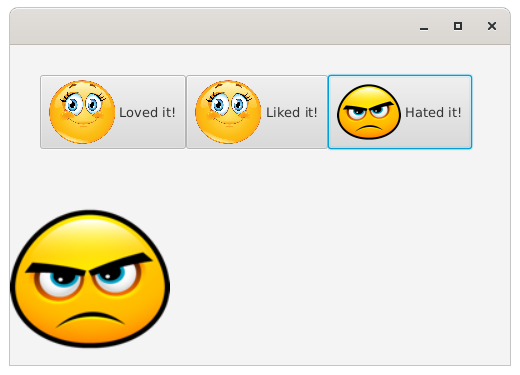
A few things to note here:
- The
happyFaceImageis used twice in theButtons, and again in theImageViewbelow theButtons. This doesn’t cause any problems. - The
Imagesare all loaded in the foreground. There would be no harm in loading them in the background, and probably should be. However, with just two reasonably small images to load, there’s probably almost no impact on the UI performance. - You can freely swap out the
Imagein anImageViewat any time while the application is running and it works just fine. This suggests the best way to handle layouts with variable images in them.
Images For the Examples